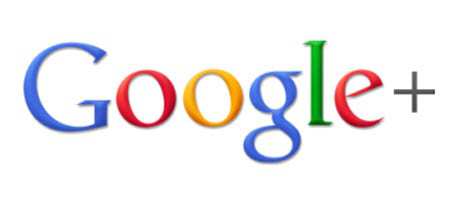
The long awaited option for business profiles at Google+ has finally been made available to business users through Google Apps, seemingly in the attempt to iron out any problems before opening its doors to the entire globe.
Companies are eyeing the advantages of being the first ones with Google+ profiles, including its indispensible back-link to the official website of the company from the profile at Google+. But just because you’d like to create a business profile on Google+, it doesn’t mean that you necessarily know how to do it effectively.
The following is how your company can be included among the very first to have a Google+ profile, before the rest of the world has its chance.
Start with Google Apps for Business, which is the main way to be able to obtain a business profile at Google+. Once your business has this app, have your IT administrator make Google+ part of your account. Account administrators can then follow these steps.
If you have yet to obtain Google Apps for Business, you can still get it for your Google+ profile for your business, but it will cost $5 per month per user, and you will need to have your own registered domain – which you likely do.
Next, follow this link: https://www.google.com/a/cpanel/premier/new3?hl=en. Using a secure password that is unique and unlike any others that you use for personal or business accounts. Sign into Google Apps with your new account. Once you’ve signed in, you’ll have access to the Dashboard.
There, you can choose either custom or express setup options. Larger corporations with IT managers will likely choose the custom feature. However, everyone else will likely benefit from the express option, especially when just getting started.
The next step will be a process that will confirm that you are indeed the owner of your domain. If someone else is responsible for managing your website, then you will need to have your site manager involved in uploading the file into your web directory root. It is simply a matter of uploading the necessary file, and you will have complete access to everything you need.
Your apps can then be set up. Begin by un-checking Gmail to make it easier to work with your own hosting provider. That said, you can keep the calendar and docs checked. Continue to click the “next” button until the billing screen, where you can click “do this later” unless you feel an urgent need to pay Google right away.
The next screen will allow you to select your mobile devices. Continue choosing the “do this later” option unless you are already prepared to explore all of the additional options. Otherwise you have officially finished setting up Google Apps and have everything you need to get into the creation of your Google+ account.
In the Services tab, on the Google Apps dashboard, make sure both Picasa Web Albums and Google Talk are enabled, as they are required for Google+ to function. Enable Google+ as well. Save your changes. In the tab for Organization & users, you will be able to enable Google+ for some users.
Now, you will have the option to create your Google+ business profile. As long as Google Docs and Google Calendar have been enabled in Google Apps, whenever you’re signed in under your business’s name, you will have access to Google+ at the top right. There, click the location where there would otherwise be a profile photo and click the Create Profile option.
Though larger businesses will want this to connect with their Google+ stream, smaller companies can effectively use Google+ circles.
Soon, Google will be releasing a migration tool that will allow your current profile to be ported to the Google Apps profile.
As you create the profile, never lose sight of the fact that it is for a business. This should not be mistaken for a personal social profile. Once it has been created, don’t forget to start building circles by clicking on some people that you may wish to follow and who may choose to follow you in return.
